How to Fix Corrupt Outlook .PST File Using Repair Tool
Repair your corrupt outlook data file (.pst) with Outlook PST Repair Tool
Personal Storage Table (PST) files are vulnerable to damage or corruption for various reasons, such as large size or oversizing, abrupt system or application shutdown, malware/virus intrusion, drive errors, etc. When the PST file is damaged or corrupt, it cant be opened in Outlook, leading to inaccessible mail items. If the PST file is not repaired, it may lead to data loss.
Microsoft provides an Outlook PST file repair tool called Inbox Repair Tool or SCANPST.EXE. The tool is installed with MS Office installation. The Inbox Repair tool can fix minor inconsistencies, errors, and corruption in PST file. However, if the PST file is severely damaged or large-sized, the Inbox repair tool may fail to resolve the corruption or inconsistencies. In such cases, you can rely on a more advanced Outlook PST file repair tool, such as Stellar Repair for Outlook.
This article will share the step-by-step process on how to use the built-in Outlook Inbox Repair Tool (SCANPST) and the third-party Outlook repair tool to repair corrupt Outlook data file (.pst).
Fix Corrupt Outlook Data File using Built-in Outlook PST Repair Tool
To fix corrupt PST file using the built-in Inbox Repair tool (SCANPST), follow these steps:
Step 1: Press the Windows Key (bottom left corner of keyboard) + R, type %programfiles%\Microsoft Office\, and press Enter. Open the Office folder (this varies based on the Outlook version installed). If you cant find it, navigate to the following location for scanpst.exe based on the Outlook version installed on your system.
- Outlook 2019 & 2016: C:\Program Files (x86)\Microsoft Office\root\Office16
- Outlook 2013: C:\Program Files (x86)\Microsoft Office\Office15
- Outlook 2010: C:\Program Files (x86)\Microsoft Office\Office14
- Outlook 2007: C:\Program Files (x86)\Microsoft Office\Office12
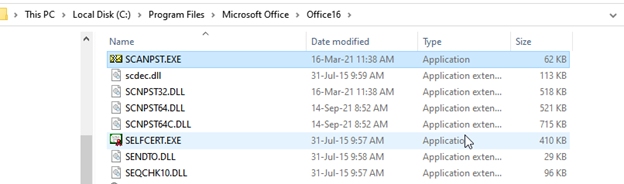
Step 2: Find and double-click on the SCANPST.EXE to launch it. Click on Browse button to choose the corrupt PST file.
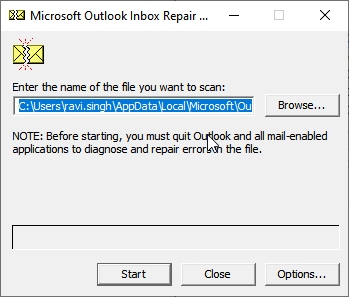
Important Note: Ensure the PST file selected is 2 GB or less in size. Otherwise, the tool may freeze, stop responding, or crash during the repair.
Step 3: Click Start. This will begin scanning the selected PST file for errors, inconsistencies, and damage. Depending on the PST file size and level of damage, the scan may take a while to complete.
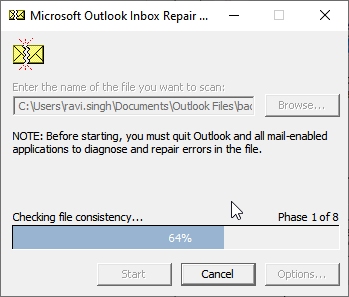
Step 4: After the scan, the tool provides the option to Make backup of scanned file before repairing. Select the option and then click Repair. Next, the tool creates a backup of your selected PST file with the .bak extension at the exact location and starts repairing the original PST file.
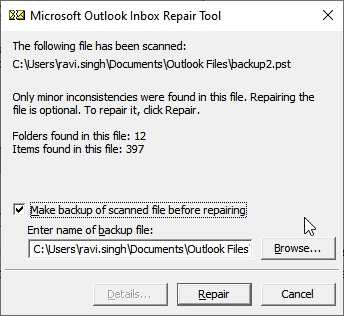
Step 5: After the repair, you can open Outlook to access the mail items from the PST file. If the PST file was a backup you wanted to import, you may now import it into a new or existing Outlook profile to restore mail items and access them.
You may also open the repaired PST file in Outlook and manually move the mail items to your Outlook folders.
Note: The Inbox Repair tool may freeze or stop responding during the repair process. Wait for the tool to start responding again and do not close it. However, if it crashes, you may restart the repair process again. If it crashes again or fails to repair the PST due to severe corruption or large size, you can repair the PST using an advanced PST repair tool, such as Stellar Repair for Outlook.
The built-in Inbox Repair tool has several limitations, such as:
- It may fail to repair PST files larger than 2 GB.
- It can fix minor corruption and inconsistencies in PST files. If the PST is severely corrupt or damaged, the tool may freeze or crash. This may cause further damage to the original PST file.
- The tool repairs the PST file by purging irrecoverable mail items from the PST file. Thus, it creates a backup automatically to prevent permanent data loss.
Repair Corrupt PST using Advanced Outlook Repair Tool
To overcome the limitations of SCANPST, you can use Stellar Repair for Outlook - an advanced Outlook repair software to repair PST file and restore all mail items with original folder structure and integrity.
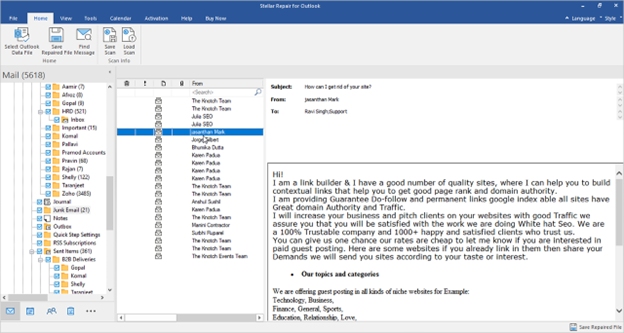
It can repair large or oversized PST files (50 GB or more), including encrypted PST files. Unlike SCANPST, the tool previews the mail items after scanning the damaged PST file. Using this software, you can export the repaired PST directly to Office 365 or live Exchange Server.
Stellar provides Stellar Toolkit for Outlook an advanced 8-in-1 software package for IT administrators, Microsoft MVPs & Outlook users, which offers tools to repair corrupt PST files, convert OST into PST, split & compact PST file, and optimize Outlook performance in one software. The Toolkit supports Outlook 2019, 2016, 2013, & other previous versions.
Major features of Stellar Toolkit for Outlook are:
- Repairs large-sized corrupted Outlook PST file & recovers all mailbox items (deleted emails too)
- Converts inaccessible OST into PST & extracts all mailbox items
- Splits or compacts a large PST, merges multiple PSTs, removes
duplicate/junk emails
- Recovers lost or forgotten Outlook password and unlock encrypted Outlook PST file
Conclusion
The article shares the methods to repair corrupt Outlook PST files using built-in Outlook PST file repair tool and a third-party Outlook PST repair tool. Ideally, you should back up your mail items regularly to avoid data loss if your Outlook data file or profile corrupts. If you have a PST file that needs to be repaired, use the built-in Inbox repair tool first. If it fails to repair the PST or crashes, use the advanced Outlook repair tool.
Most popular articles
- Which Processor is Better: Intel or AMD? - Explained
- How to Prevent Ransomware in 2018 - 10 Steps
- 5 Best Anti Ransomware Software Free
- How to Fix: Computer / Network Infected with Ransomware (10 Steps)
- How to Fix: Your Computer is Infected, Call This Number (Scam)
- Scammed by Informatico Experts? Here's What to Do
- Scammed by Smart PC Experts? Here's What to Do
- Scammed by Right PC Experts? Here's What to Do
- Scammed by PC / Web Network Experts? Here's What to Do
- How to Fix: Windows Update Won't Update
- Explained: Do I need a VPN? Are VPNs Safe for Online Banking?
- Explained: VPN vs Proxy; What's the Difference?
- Explained: Difference Between VPN Server and VPN (Service)
- Forgot Password? How to: Reset Any Password: Windows Vista, 7, 8, 10
- How to: Use a Firewall to Block Full Screen Ads on Android
- Explained: Absolute Best way to Limit Data on Android
- Explained: Difference Between Dark Web, Deep Net, Darknet and More
- Explained: If I Reset Windows 10 will it Remove Malware?

My name is Dennis Faas and I am a senior systems administrator and IT technical analyst specializing in cyber crimes (sextortion / blackmail / tech support scams) with over 30 years experience; I also run this website! If you need technical assistance , I can help. Click here to email me now; optionally, you can review my resume here. You can also read how I can fix your computer over the Internet (also includes user reviews).
We are BBB Accredited

We are BBB accredited (A+ rating), celebrating 21 years of excellence! Click to view our rating on the BBB.


Comments
The best way to fix PST files is
Don't use outlook!
Leave it to M$ to make things complicated and buggy!